Enlarge Your PDFs for Printing with PDFGenius
Need to enlarge a PDF for better readability or high-quality printing? With PDFGenius.com, you can quickly resize your PDFs for professional-looking prints with just a few clicks—no software installation required!
Printing documents can sometimes feel like a gamble—small fonts, unclear visuals, or awkward layouts can diminish an otherwise perfect file. Enlarging your PDF ensures it looks polished and professional, whether for posters, reports, or presentations.
How to Enlarge PDFs for Printing Online
1.Open your PDF in your preferred viewer.
2.Hit Ctrl+P or Cmd+P to bring up the print dialog box.
3.Find the “Page Sizing and Handling” or “Fit to Page” option in the print dialog box.
4.Adjust the scale percentage to make your PDF as large as you need.
5.Hit “Print” and enjoy your perfectly resized document!
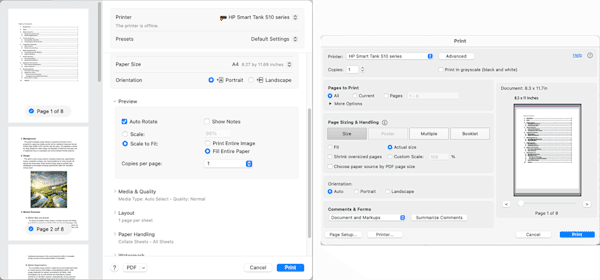 Two examples of print dialog boxes for enlarging PDFs for printing
Two examples of print dialog boxes for enlarging PDFs for printing
Pro Tips for Best Results:
- Check the preview before printing to ensure no content is cut off.
- Choose a larger paper size if your printer supports it.
- Use “Fill Entire Paper” for seamless scaling.
How to Enlarge PDF Text for Better Readability
If small fonts are making your PDF difficult to read, you can easily increase text size with PDFGenius Edit PDF:
1.Open your PDF in the Edit PDF tool on PDFGenius.com.
2.Select the text block you want to resize.
3.Adjust the font size as needed.
4.Move text blocks if necessary to avoid overlap.
5.Click Save & Download to get your updated document.
Note: Text resizing is a Pro feature—unlock it with a PDFGenius Pro subscription for advanced document editing.Printing a Multi-Page Poster
Ever wanted to print a giant poster but only have regular printer paper? The solution is “tiling.” Tiling splits your PDF into multiple pages that can be printed individually and pieced together later. Not all PDF readers and printers support this feature, so if you can't find a “Poster” option—or it is greyed out—try another reader.
1.Open your file in your favorite PDF reader.
2.Hit Ctrl+P or Cmd+P to bring up the print dialog box.
3.Pick Poster under “Page Sizing & Handling.”
4.Set options for scaling, overlap, cut marks, and labels, if available.
5.Click Print—and you’re good to go!
FAQs About Enlarging PDFs for Printing
How do I resize a PDF to print larger?Use a print scaling option in your printer’s settings. Most printer dialogs have a “Scale,” “Fit to Page,” or “Fill Entire Paper” option that can increase the size of your printout. If you’re unsure, test a single page first to avoid wasting paper or ink.
How to enlarge a PDF into a multi-page poster?Enable “Poster” or “Tile” mode in your printer settings to split the PDF across multiple pages, if available. These settings are often found under “Page Sizing and Handling” and allow you to select overlap margins and cut marks for easier assembly. Once printed, you can align and tape the pages together for a seamless larger design. If you’re new to this, it’s worth experimenting with smaller projects first to get the hang of it.
How to enlarge a PDF for printing on Windows or Mac?On Windows, open your PDF in Chrome or Edge, go to Print (Ctrl+P), and adjust scaling settings. On Mac, open your PDF in Preview (Cmd+P) and select Scale to Fit under print options.
Can I resize a PDF without Adobe Acrobat?Yes! PDFGenius.com provides a free, web-based solution to resize and enlarge PDFs without needing Adobe Acrobat. Just upload, adjust the size, and download!
With PDFGenius.com, resizing PDFs for printing is effortless—whether you need larger text, poster printing, or a professional-quality document. Try it now and enhance your document printing experience!